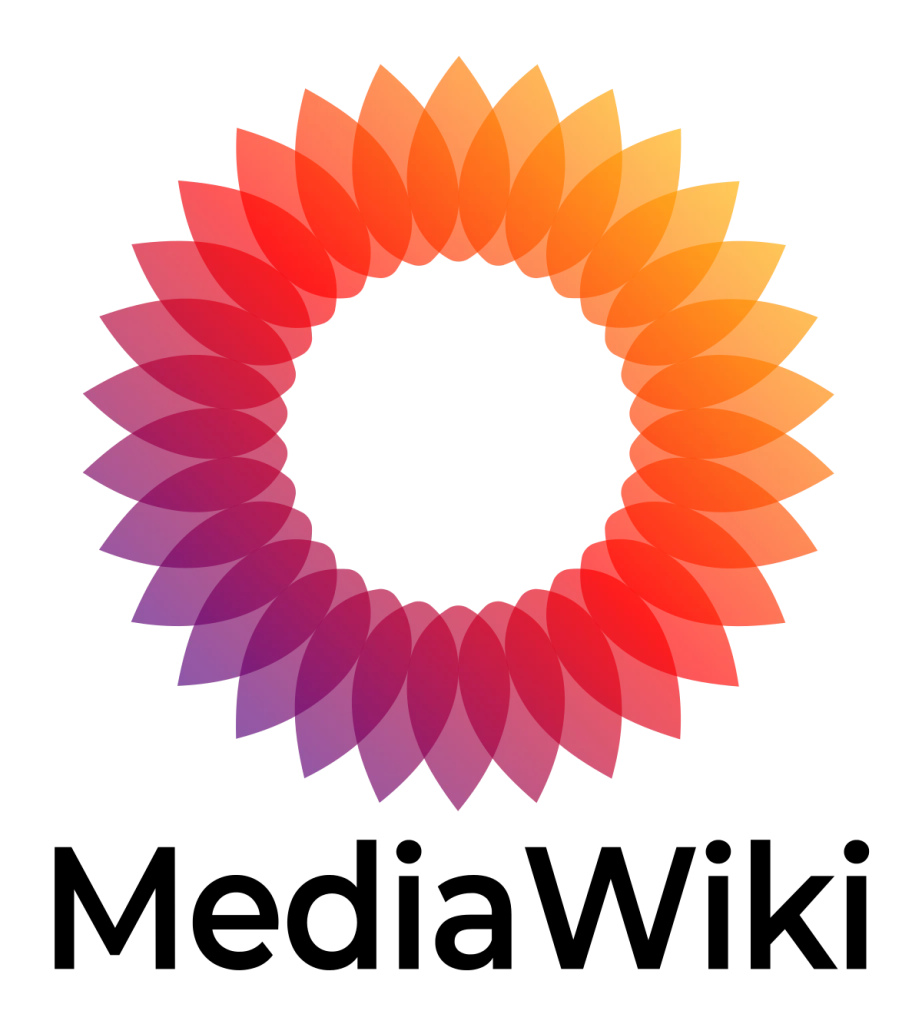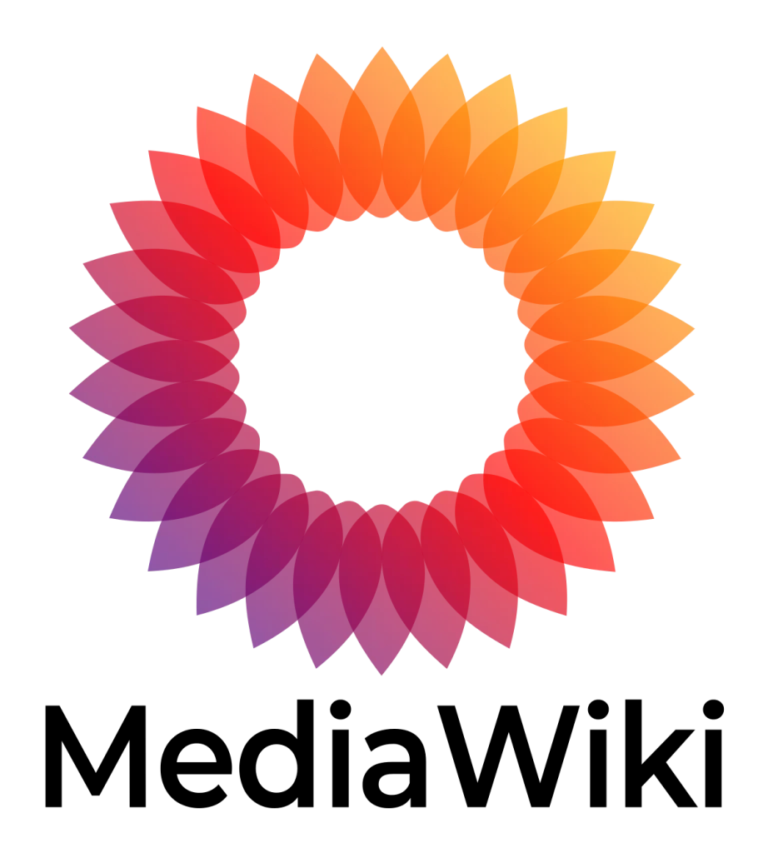Managing Extensions in MediaWiki
Extensions in MediaWiki allow you to add new features and functionalities to your site. This guide will walk you through the process of finding, installing, and managing extensions in MediaWiki.
Steps to Manage Extensions in MediaWiki
Step 1: Find the Extension You Need
Before you can install an extension, you need to find one that suits your needs. The best place to search for extensions is the official MediaWiki extensions repository at MediaWiki Extensions.
Step 2: Download the Extension
- Navigate to the extension page on the MediaWiki website.
- Read the documentation to understand the features and requirements of the extension.
- Download the extension files. This is typically done by downloading a .zip file or cloning a Git repository.
Step 3: Upload the Extension to Your Server
Once you have downloaded the extension, you need to upload it to your MediaWiki installation:
- Use an FTP client or your hosting provider’s file manager to upload the extension files.
- Upload the extension files to the
extensionsdirectory of your MediaWiki installation (e.g.,/path/to/mediawiki/extensions).
Step 4: Install the Extension
After uploading the extension files, you need to install the extension by adding a line to your LocalSettings.php file:
// Example for installing an extension
wfLoadExtension( 'ExtensionName' );
Replace ExtensionName with the name of the extension you are installing. Some extensions may have different or additional installation instructions, so always refer to the extension’s documentation.
Step 5: Configure the Extension
Many extensions come with configuration options that you can set in your LocalSettings.php file. Refer to the extension’s documentation for details on available configuration settings and how to apply them.
// Example configuration for an extension
$wgExampleSetting = true;
Step 6: Verify the Extension
After installing and configuring the extension, verify that it is working correctly:
- Go to your MediaWiki site and test the new features added by the extension.
- Check for any errors or issues in your site’s functionality.
- Refer to the extension’s documentation or support page for troubleshooting tips if you encounter any problems.
Additional Tips
- Update Extensions Regularly: Keep your extensions up to date to benefit from new features and security patches. Check the extension page for updates and follow the same process to upload and install the new version.
- Backup Your Site: Before installing or updating extensions, always make a backup of your MediaWiki site, including the database and files.
- Disable Unused Extensions: If you no longer need an extension, disable it by commenting out or removing the relevant line in your
LocalSettings.phpfile. This can help improve site performance and security. - Check Compatibility: Ensure that the extensions you install are compatible with your version of MediaWiki. Compatibility information is usually available on the extension’s page.
Conclusion
By following these steps, you can easily manage extensions in MediaWiki to enhance the functionality and user experience of your site. Extensions provide a powerful way to add new features and customise your MediaWiki installation to better meet your needs. Always refer to the extension documentation for specific instructions and configurations.
- The Best WordPress Page Builder Plugins for Creating Stunning and Customizable Layouts: If you are seeking to improve the appearance of your WordPress site with visually appealing and customizable layouts, page builder plugins offer a valuable solution. This article aims to delve into the concept of WordPress page builder plugins, outlining the reasons for their utility, and presenting a selection of top-rated options such as Elementor, Beaver Builder, Divi Builder, Visual Composer, and Thrive Architect.
- A Basic Guide to Designing a Multilingual Website: Whether your goal is to generate significant revenue or to establish a robust international community, it’s crucial to consider several design elements from the outset. These elements will ensure your website is versatile and can be easily adapted to meet various international standards. Creating foreign-language versions of your site involves more than simple translation; proper localization is necessary before your launch, and early planning can significantly simplify this process.
- 5 Different Types of Shell Commands in Linux: When it comes to gaining absolute control over your Linux system, then nothing comes close to the command line interface (CLI). In order to become a Linux power user, one must understand the different types of shell commands and the appropriate ways of using them from the terminal. In Linux, there are several types of commands, and for a new Linux user, knowing the meaning of different commands enables efficient and precise usage. Therefore, in this article, we shall walk through the various classifications of shell commands in Linux.
- Bare Metal as a Service: Direct access to physical servers: In the evolving landscape of cloud computing, businesses are continually seeking more robust and customisable solutions to meet their unique needs. One such solution that has gained prominence is Bare Metal as a Service (BMaaS). This model offers direct access to physical servers, providing enhanced performance, security, and flexibility. Let’s delve deeper into what BMaaS is and why it might be the right choice for your organisation.