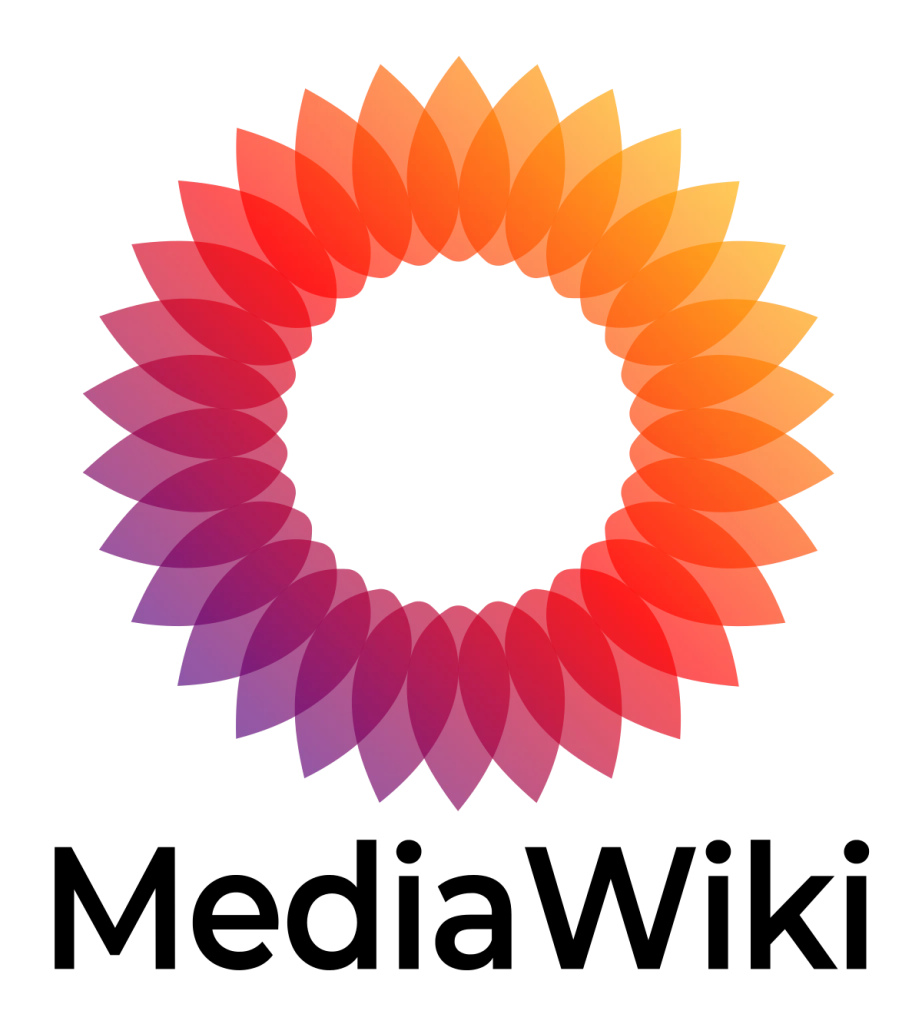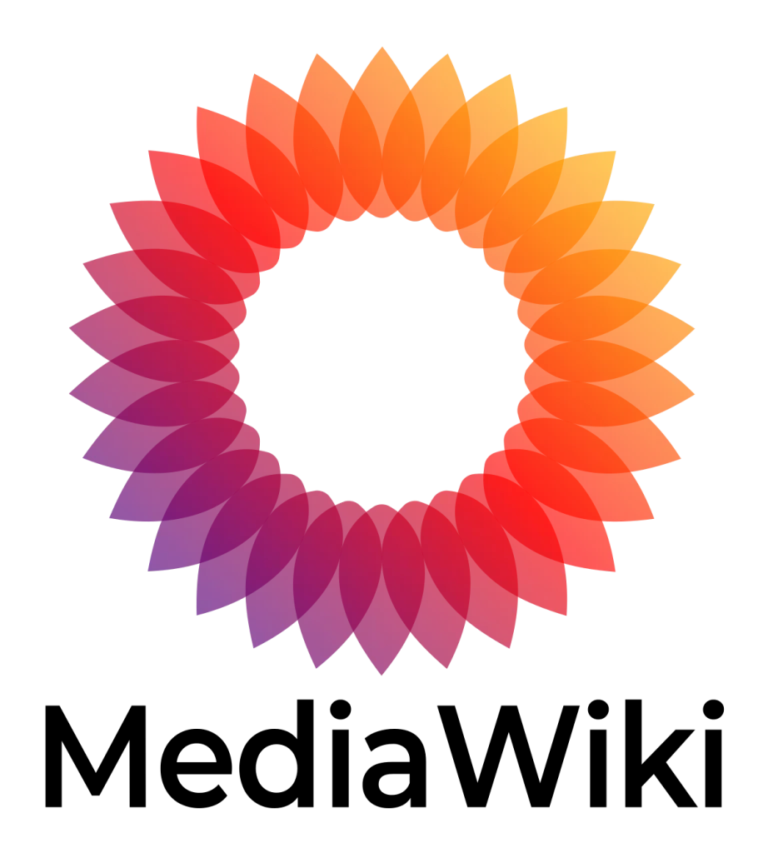In order to change the name of a page, for example the name of the Main Page, you will first need to login as Administrator. You can do this by clicking on the log in/create account link at the top right corner of your page.
Then you should type in the admin username and password you set during the installation.
Now that you are logged in as administrator, you need to click on the [Move] link at the top of the page. To see it, you need to click the down arrow button next to View History.
A new page will open and you will be given the option to change the Title of the page.
How to Change the Name of a Page in MediaWiki
Changing the name of a page in MediaWiki, also known as renaming or moving a page, is a process that involves moving the page to a new title. This guide will walk you through the steps required to change the name of a page in MediaWiki.
Steps to Change the Name of a Page in MediaWiki
Step 1: Log in to Your Account
- Access the MediaWiki site: Open your browser and go to the MediaWiki site where you want to change the page name.
- Log in: Click on the Log in link usually located at the top right corner of the page. Enter your username and password, then click Log in.
Step 2: Navigate to the Page You Want to Rename
Find and navigate to the page whose name you want to change. You can use the search bar to locate the page.
Step 3: Access the Move Page Feature
- Click the More Dropdown: At the top of the page, look for the More dropdown menu (next to the View history tab).
- Select Move: From the dropdown menu, select the Move option. This will take you to the move page form.
Step 4: Fill in the Move Page Form
- New Page Title: In the To new title field, enter the new name for the page. Ensure the new title accurately reflects the content of the page.
- Reason for Move: Provide a reason for the move in the Reason box. This helps other editors understand why the page was renamed.
- Leave a Redirect: Check the box to Leave a redirect behind. This is recommended as it helps preserve the links from the old title to the new one.
Step 5: Execute the Move
After filling in the form, click the Move page button to rename the page. MediaWiki will now move the page to the new title and create a redirect from the old title to the new one.
Step 6: Verify the Change
After moving the page, verify that the change was successful by navigating to the new page title. Ensure that the content is correctly displayed and that the old title redirects to the new title.
Additional Tips
- Check Links: After renaming the page, check for any links pointing to the old title and update them to point directly to the new title if necessary.
- Communicate with Other Editors: If you are working in a collaborative environment, consider discussing the name change with other editors before making the move.
- Watch for Double Redirects: Ensure there are no double redirects (redirects that point to other redirects) by checking the Special:DoubleRedirects page.
Conclusion
Changing the name of a page in MediaWiki is a simple process that involves using the move feature to rename the page. By following the steps outlined above, you can ensure that the process is smooth and that links to the old page title are appropriately redirected to the new title. This helps maintain the integrity of your content and ensures that users can find the information they need.
- Google Ad Manager Launches Programmatic Email Ads
Google Ad Manager has quietly published documentation for a beta version of an advertising tag for email newsletters.
Email ads are cookie-proof. They do not depend on third-party tracking cookies for targeting. The end of tracking cookies in web browsers (as soon as 2025) has publishers and advertisers searching for new channels.
Email’s targeting capability could be the primary reason GAM is adding support. - eCommerce website solutions that drives salesccording to HubSpot, 80% of online shoppers stop doing business with a company because of poor customer experience. When all of your competition is also selling online, the shopping experience you offer your customers will be a critical differentiator.
- The Best WordPress Hosting Solution in AustraliaEach of our WordPress hosting solutions are fine-tuned, blazing fast and are ready for you! Starting a WordPress website has never been easier with our free 1-click WordPress installation, enterprise-grade security and an assortment of tutorials and helpful guides to get you started, all backed by our 99.9% uptime guarantee.
- Multilingual WordPress Sites to Reach a Global AudienceIf you are seeking to broaden the reach of your WordPress site to target an international audience, the following discussion on the leading multilingual WordPress plugins will be of interest. The plugins to be covered include WPML, Polylang, Weglot, TranslatePress, and GTranslate.
- How to Reset Forgotten Root Password in RHEL SystemsThis article will guide you through simple steps to reset forgotten root password in RHEL-based Linux distributions such as Fedora, CentOS Stream, Rocky and Alma Linux.
- VMware NSX Multi-tenancy; True Tenant Isolation?What is VMware NSX multi-tenancy? Historically multi-tenancy in VMware NSX was a Tier-0 gateway, otherwise known as the provider router, with one or many child Tier-1 gateways.
- How To Install Elasticsearch On RunCloudElasticsearch is a powerful, open-source search engine and analytics platform for storing, searching, and analyzing large volumes of data in real time.
- WooCommerce vs BigCommerce: What’s the Best Choice?If you’re starting an online store, one of the first decisions you’ll need to make is the eCommerce platform you’re going to use.
- Top WordPress Backup Plugins to Safeguard Your Website Data and Ensure RecoveryGiven the abundance of backup plugins available, the process of selecting the most suitable one can be daunting. This article aims to examine prominent WordPress backup plugins such as UpdraftPlus, BackupBuddy, BlogVault, among others.