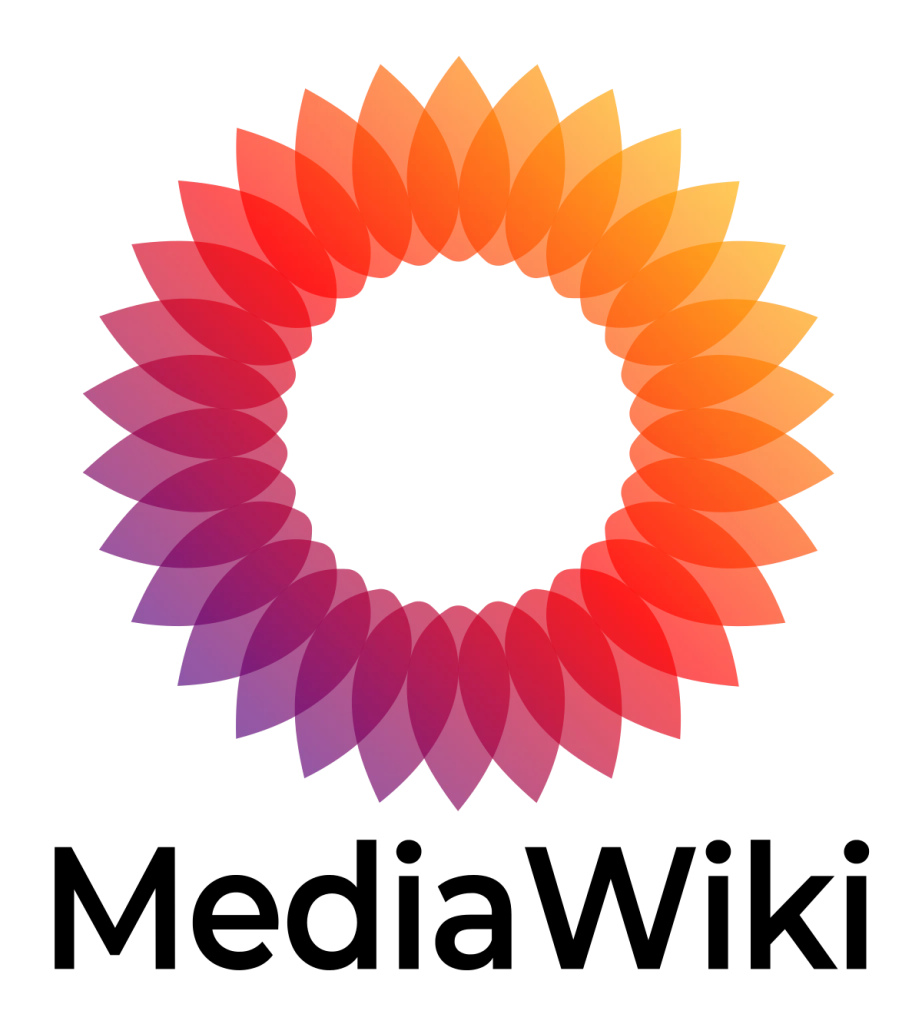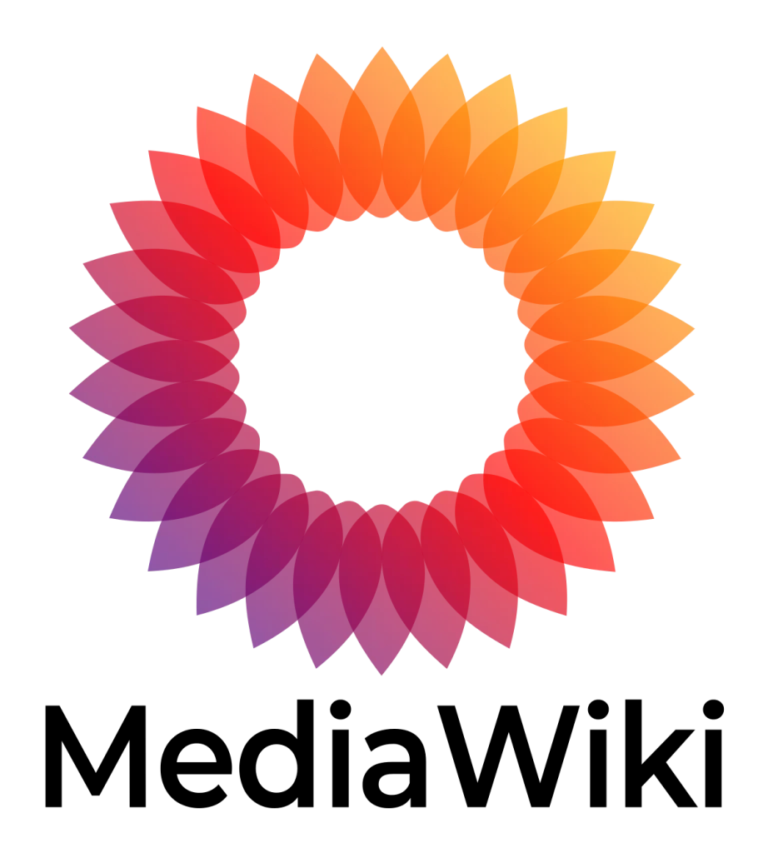All posts in the wiki are located in the text version of the page. The text of every page can be edited by clicking on the edit button for the page. To preview how the page and the text (posts) inside will look like, use the Show preview button.
How to Create a Post in MediaWiki
Creating a post in MediaWiki involves several steps, from logging in to publishing your content. Follow the guide below to learn how to create a post in MediaWiki.
Steps to Create a Post in MediaWiki
Step 1: Log in to Your Account
- Access the MediaWiki site: Open your browser and go to the MediaWiki site where you want to create a post.
- Log in: Click on the Log in link usually located at the top right corner of the page. Enter your username and password, then click Log in.
Step 2: Start Creating a New Page
- Search for the Title: Use the search bar to search for the title of the page you want to create. This ensures the page doesn’t already exist.
- Create the Page: If the page does not exist, you will see a link saying Create the page “Title” on this wiki! Click this link to start creating the page.
Step 3: Edit the Page
Once you are on the new page creation screen, you can start editing. MediaWiki uses a combination of Wikitext and VisualEditor for content creation.
- Wikitext Editor: This is the default editor that uses a markup language to format the content. You can switch to this editor by clicking on the Edit source tab.
- VisualEditor: This is a user-friendly editor that allows you to format content similarly to a word processor. You can switch to this editor by clicking on the Edit tab.
Step 4: Add Content to the Page
In the editor of your choice, add the content you want to include in the new page. Here are some basic formatting tips:
'''Bold text''' - for bold text
''Italic text'' - for italic text
== Heading 1 == - for main headings
=== Heading 2 === - for subheadings
* Bullet list item - for bullet lists
# Numbered list item - for numbered lists
[[Link]] - for internal links
[http://www.example.com Link] - for external links
You can also insert images, tables, and other media using the appropriate syntax or the tools available in the VisualEditor.
Step 5: Preview and Save
- Preview Your Page: Before saving, it’s a good idea to preview your page to ensure everything looks as expected. Click on the Show preview button to see how your page will look.
- Save Your Page: If you’re satisfied with the preview, scroll down and click on the Save changes button. Add a summary of your changes in the edit summary box to describe what you have done.
Step 6: Review and Edit
After saving, review the page as it appears to other users. You can always go back and edit the page by clicking the Edit tab if you need to make further adjustments.
Conclusion
By following these steps, you can easily create a new post in MediaWiki. Whether you are documenting information, sharing knowledge, or contributing to a larger project, MediaWiki provides a robust platform for collaborative content creation. Make sure to follow best practices for formatting and content organisation to ensure your posts are clear and accessible.