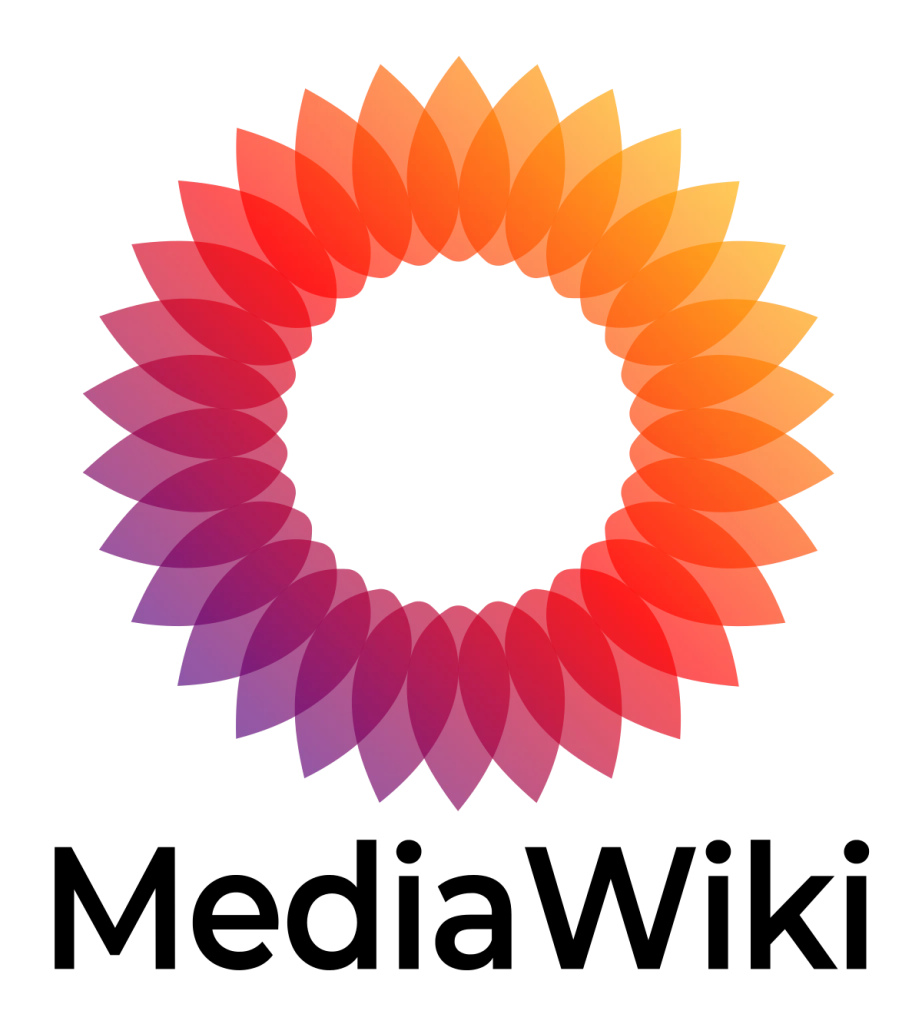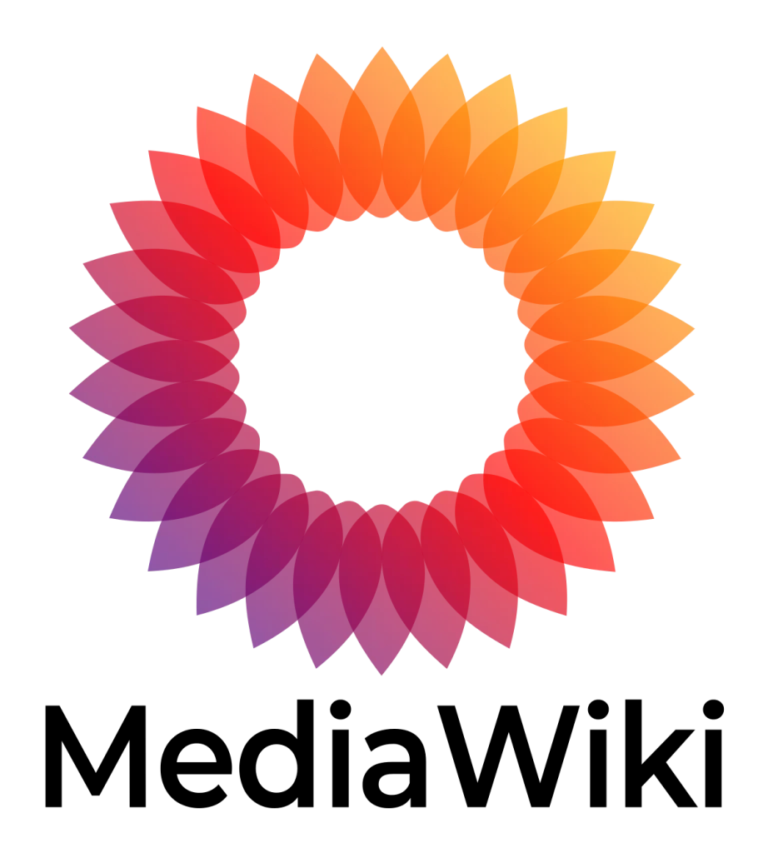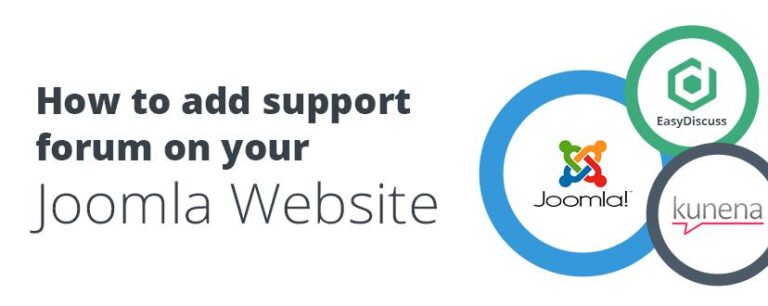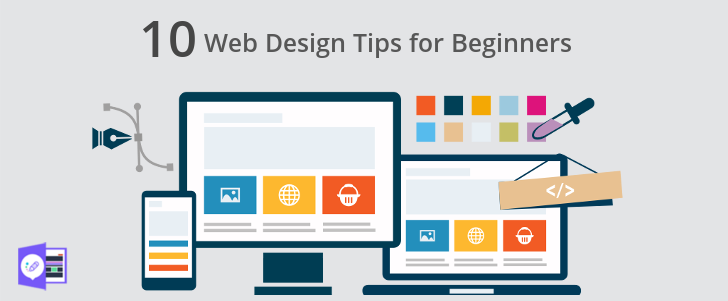Sections in MediaWiki are created by creating their headers. You can use the example below and replace Section, Subsection and Sub-Subsection with the names you would like to give to your sections:
How to Create a Section in MediaWiki
Creating sections in MediaWiki is essential for organising content and making it easier to navigate. Sections allow readers to quickly find the information they are looking for and help maintain a clean and structured layout. Follow the steps below to create sections in MediaWiki.
Steps to Create a Section in MediaWiki
Step 1: Log in to Your Account
- Access the MediaWiki site: Open your browser and go to the MediaWiki site where you want to create sections.
- Log in: Click on the Log in link usually located at the top right corner of the page. Enter your username and password, then click Log in.
Step 2: Navigate to the Page You Want to Edit
Find and navigate to the page where you want to create sections. You can use the search bar to locate the page.
Step 3: Edit the Page
- Click the Edit Tab: At the top of the page, click the Edit tab to open the editing interface. If you prefer to use the source editor, click on the Edit source tab.
Step 4: Add Section Headings
Use the following syntax to create section headings:
== Heading Level 2 ==
=== Heading Level 3 ===
==== Heading Level 4 ====
For example, to create a main section and a subsection, you can add the following:
== Main Section ==
Content of the main section.
=== Subsection ===
Content of the subsection.
Step 5: Save the Page
- Preview Your Changes: Before saving, it’s a good idea to preview your changes to ensure everything looks as expected. Click on the Show preview button to see how your page will look.
- Save Your Changes: If you’re satisfied with the preview, scroll down and click on the Save changes button. Add a summary of your changes in the edit summary box to describe what you have done.
Step 6: Verify the Sections
After saving, verify that the sections are displayed correctly on the page. Check that the headings are formatted properly and that the content is organised as intended.
Additional Tips
- Use Consistent Heading Levels: Ensure that you use consistent heading levels throughout your page to maintain a clear structure.
- Table of Contents: MediaWiki automatically generates a table of contents for pages with multiple headings. This can help users navigate your content more easily.
- Subsections: You can create subsections within sections by using additional equal signs (=) to define deeper levels of headings.
- Formatting Content: Use other MediaWiki formatting options to enhance your content, such as bold text (”’bold”’), italic text (”italic”), and lists (* for bullet lists, # for numbered lists).
Conclusion
By following these steps, you can create well-organised sections in MediaWiki to enhance the readability and navigation of your content. Properly structured pages help users find the information they need quickly and improve the overall user experience on your MediaWiki site.
-
BEST Webhosting
Explore a comprehensive array of web hosting services designed to cater to various needs. Whether you’re an individual looking for reliable personal hosting or a business requiring high-performance solutions, BEST Webhosting offers tailored options to ensure optimal website performance, robust security, and 24/7 support.
-
Unveiling the Pillars of Web Hosting
Web hosting is the backbone of a digital presence, providing the infrastructure necessary to publish and maintain websites online. This article delves deep into the essentials of web hosting, guiding individuals and businesses to make informed decisions. Learn about hosting types, server performance, and scalability options to choose the perfect fit for your online goals.
-
Digital Experience and Coding a New Website
Building a website today involves more than creating an online presence; it’s about delivering an exceptional digital experience. This piece explores modern website design principles, user experience strategies, and advanced coding techniques. It highlights how a well-crafted website can effectively convey your brand message, captivate audiences, and drive business success.
-
How to Buy a .com.au Domain: A Buyer’s Guide to .com.au Domains
This guide is a must-read for startups and established businesses aiming to enhance their Australian online presence. Learn the steps to secure a .com.au domain that aligns perfectly with your brand identity. The article provides insights into domain registration requirements, tips for choosing a memorable domain name, and the benefits of a local domain for SEO.
- Incredible Ideas deserve Incredible DomainsWith Rapid Registration, your domain is registered almost instantly, meaning you don’t have to wait to get your business or name online!
-
Edge of Technology, Digital Transformation, and Cloud Computing
Staying competitive in today’s fast-paced digital landscape requires leveraging cutting-edge technologies. This article explores the vital roles of Digital Transformation (DT) and Cloud Computing in modern business strategies. Understand how these technologies drive efficiency, foster innovation, and enable organisations to scale operations seamlessly.
-
The Best WordPress Plugins for Email Marketing to Grow and Engage Your Subscriber List
Email marketing remains a powerful tool for audience engagement and lead conversion. Discover top WordPress plugins like Mailchimp, Constant Contact, OptinMonster, and Thrive Leads. This article provides detailed guidance on creating effective opt-in forms, segmenting email lists, automating campaigns, and tracking metrics for successful email marketing strategies.
-
The Best WordPress Caching Plugins to Optimize Site Speed and Performance
Website speed and performance are crucial for user experience and SEO rankings. This detailed review covers the most effective WordPress caching plugins, including W3 Total Cache, WP Super Cache, WP Rocket, WP Fastest Cache, and LiteSpeed Cache. Learn how these plugins enhance site performance by minimising load times and optimising server resources.