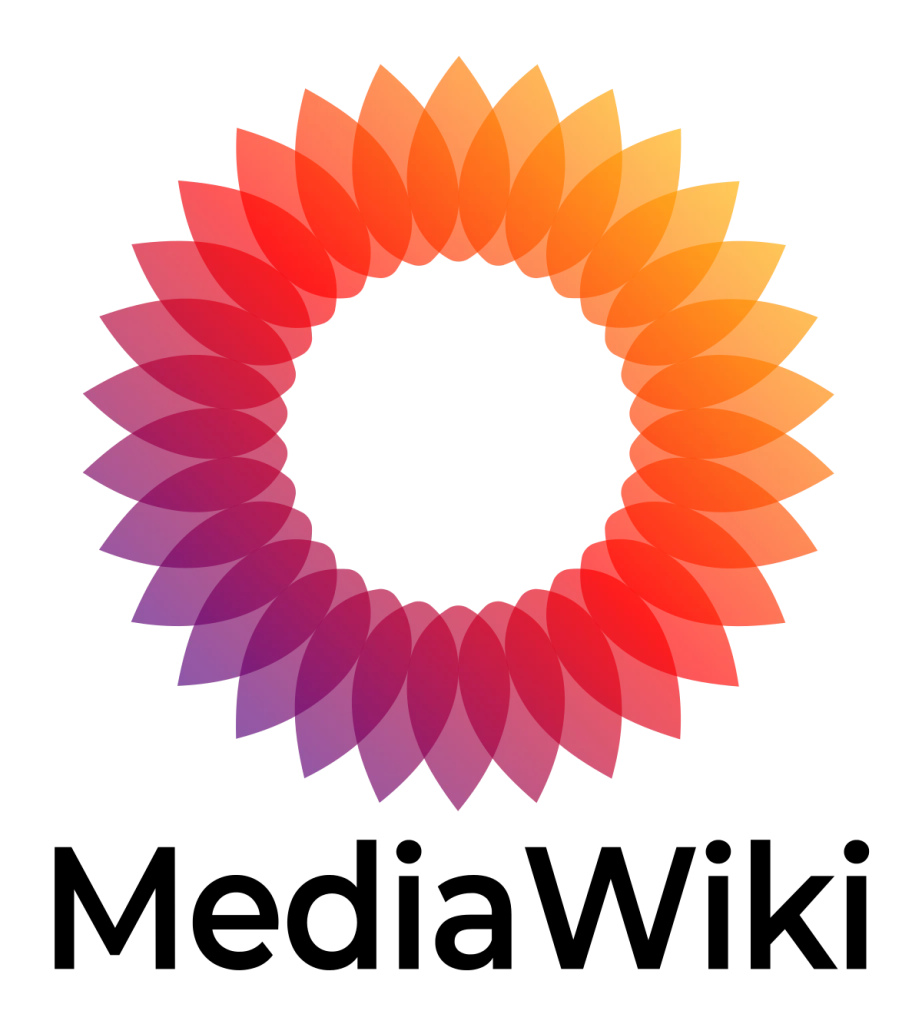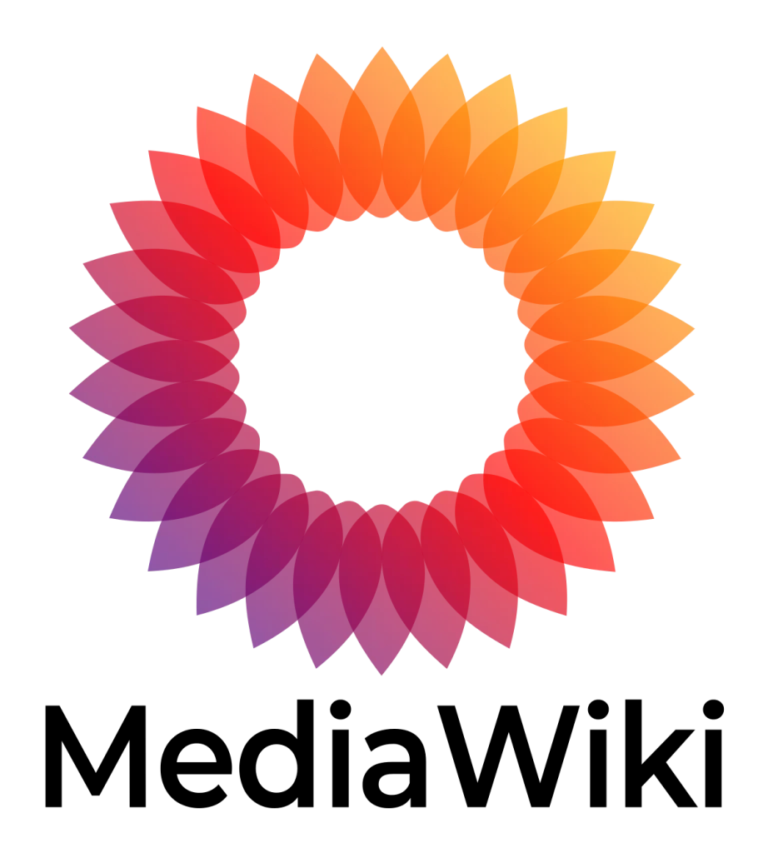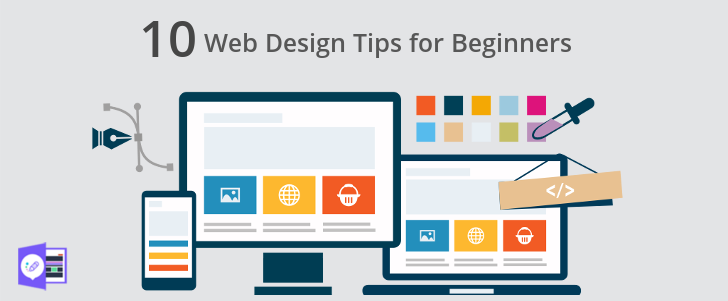All posts in the wiki are located in the text version of the page. The text of every page can be edited by clicking on the edit button for the page. To preview how the page and the text (posts) inside will look like, use the Show preview button.
How to Create a Post in MediaWiki
Creating a post in MediaWiki involves several steps, from logging in to publishing your content. Follow the guide below to learn how to create a post in MediaWiki.
Steps to Create a Post in MediaWiki
Step 1: Log in to Your Account
- Access the MediaWiki site: Open your browser and go to the MediaWiki site where you want to create a post.
- Log in: Click on the Log in link usually located at the top right corner of the page. Enter your username and password, then click Log in.
Step 2: Start Creating a New Page
- Search for the Title: Use the search bar to search for the title of the page you want to create. This ensures the page doesn’t already exist.
- Create the Page: If the page does not exist, you will see a link saying Create the page “Title” on this wiki! Click this link to start creating the page.
Registering a domain name is a fundamental step in establishing an online presence, whether it’s for a personal project, a business, or any other endeavor.
Progressive Mix of World News and Propaganda
Migrating from GoDaddy Website Builder to WooCommerce
Building an online store with a Website Builder is a great starting point for a new business.
WordPress Security Vulnerabilities and Solutions
Perform an SEO Audit for WordPress
- How to build a website with WordPress and what are the best plugins to use: WordPress Web Design Tutorials: How to build a website with WordPress and what are the best plugins to use. Building a website with WordPress is an excellent choice due to its versatility, ease of use, and a vast array of plugins that enhance functionality. Here’s a comprehensive guide to building a WordPress website, along with recommendations for the best plugins.
- The Most Important Stages and Plugins for WordPress Website Development: Developing a WordPress website requires careful planning, execution, and optimisation to ensure it is functional, user-friendly, and effective. The process can be broken into key stages, and each stage benefits from specific plugins to enhance functionality and performance. Here’s a detailed guide to the most important stages of WordPress website development and the essential plugins for each stage.
- What are the most powerful Tools for SEO in WordPress?: Powerful SEO Tools for WordPress: Search Engine Optimisation (SEO) is essential for improving your WordPress website’s visibility in search engines. Here are the most powerful tools to optimise your site effectively:
- How to add shipping modules in CubeCart: Step 1: Log in to Your CubeCart Admin Panel: Open your web browser and navigate to your CubeCart admin login page. Enter your username and password to log in.
Step 2: Navigate to the Extensions Section: Once logged in, go to the left-hand menu and click on Manage Extensions. From the dropdown, select Extensions.
Step 3: Find Shipping Modules: In the Extensions section, locate the Shipping tab to view available shipping modules. You can browse through the list or use the search function to find a specific module. - Gathering domain and IP information with Whois and Dig: In the digital age, understanding the intricacies of domain and IP information is essential for anyone navigating the online landscape. This article explores two powerful tools—WHOIS and DIG—that help gather valuable insights about websites and their underlying infrastructure. Whether you’re a cybersecurity professional, a web developer, or simply curious about online resources, you will learn how to effectively utilize these tools, interpret their outputs, and apply this knowledge to real-world scenarios.
- What are the best WordPress Security plugins and how to set them up the best way: Read a comprehensive guide on the best WordPress security plugins and how to set them up to ensure optimal protection for your WordPress site.
- Will a headland provide enough shelter?
- Learn How To Purchase Your Own Domain Name with Fastdot.com: Open your web browser and go to Fastdot.com. Navigate to the Domains section, either from the homepage or from the main navigation bar.
Step 2: Search for Your Desired Domain Name: In the domain search bar, type the domain name you want to purchase. Fastdot supports a wide range of domain extensions (TLDs), such as .com, .net, .org, .com.au, and many others. Click the Search Domain button. The system will check the availability of your desired domain name.
Step 3: Edit the Page
Once you are on the new page creation screen, you can start editing. MediaWiki uses a combination of Wikitext and VisualEditor for content creation.
- Wikitext Editor: This is the default editor that uses a markup language to format the content. You can switch to this editor by clicking on the Edit source tab.
- VisualEditor: This is a user-friendly editor that allows you to format content similarly to a word processor. You can switch to this editor by clicking on the Edit tab.
Step 4: Add Content to the Page
In the editor of your choice, add the content you want to include in the new page. Here are some basic formatting tips:
'''Bold text''' - for bold text ''Italic text'' - for italic text == Heading 1 == - for main headings === Heading 2 === - for subheadings * Bullet list item - for bullet lists # Numbered list item - for numbered lists [[Link]] - for internal links [http://www.example.com Link] - for external links
You can also insert images, tables, and other media using the appropriate syntax or the tools available in the VisualEditor.
Step 5: Preview and Save
- Preview Your Page: Before saving, it’s a good idea to preview your page to ensure everything looks as expected. Click on the Show preview button to see how your page will look.
- Save Your Page: If you’re satisfied with the preview, scroll down and click on the Save changes button. Add a summary of your changes in the edit summary box to describe what you have done.
Step 6: Review and Edit
After saving, review the page as it appears to other users. You can always go back and edit the page by clicking the Edit tab if you need to make further adjustments.
Conclusion
By following these steps, you can easily create a new post in MediaWiki. Whether you are documenting information, sharing knowledge, or contributing to a larger project, MediaWiki provides a robust platform for collaborative content creation. Make sure to follow best practices for formatting and content organisation to ensure your posts are clear and accessible.
- How to build a website with WordPress and what are the best plugins to use Building a website with WordPress is an excellent choice due to its versatility, ease of use, and a vast array of plugins that enhance functionality. Here’s a comprehensive guide to building a WordPress website, along with recommendations for the best plugins
- Top WordPress Plugins for Managing Ads and Monetizing Your Website Effectively: Why is Ads Management Important for Website Monetization? Strategic ad placement throughout the website enables publishers to maximize ad revenue while ensuring a positive user experience. The positioning of ads is critical in capturing users’ attention without being intrusive or disruptive. By understanding user behavior and preferences, publishers can make informed decisions regarding ad placement to ensure that the ads are relevant and engaging.
- Top Directory Plugins for WordPress to Create Professional Listings and Directories: If you are interested in establishing professional listings and directories on your WordPress website, the following information will be of value to you. This article will present the top directory plugins available for WordPress, which include GeoDirectory, Business Directory Plugin, Sabai Directory, Connections Business Directory, and Advanced Classifieds & Directory Pro.
- The Most Important Stages and Plugins for WordPress Website Development: Developing a WordPress website requires careful planning, execution, and optimisation to ensure it is functional, user-friendly, and effective. The process can be broken into key stages, and each stage benefits from specific plugins to enhance functionality and performance. Here’s a detailed guide to the most important stages of WordPress website development and the essential plugins for each stage.
- .org vs .com: A Top Guide to the Differences in Domain Extension
When you set up a website for a business or a non-profit organisation, you might think the most important part of the address is the actual name. But the domain extension (the bit that comes after the dot) is just as important for telling people what your site is all about. - The Best WordPress Plugins for Image Optimization to Improve Load Times and SEO. The pivotal element lies in image optimization. This discourse delves into the significance of image optimization for websites and its impact on load times. Furthermore, we will delve into the advantages of leveraging WordPress plugins for image optimization, such as streamlined optimization processes, enhanced SEO, expedited load times, and an enriched user experience.
- What is a data center or Internet data center? The term “data center” has become very common due to the role it plays in many of our daily activities. Most of the data we receive and send through our mobile phones, tablets and computers ends up stored in these data centers — which many people refer to as “the Cloud”, in a more generic way.